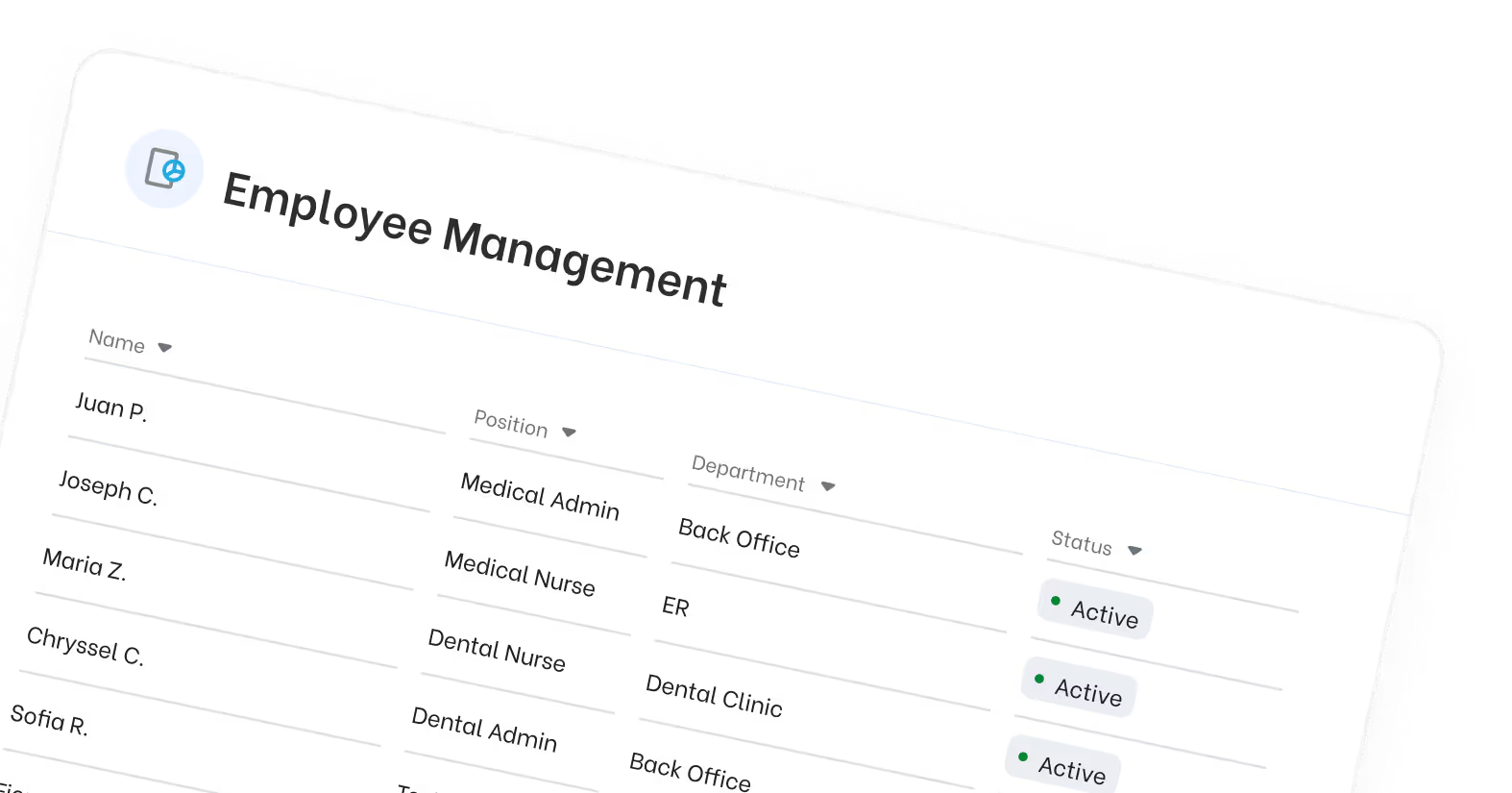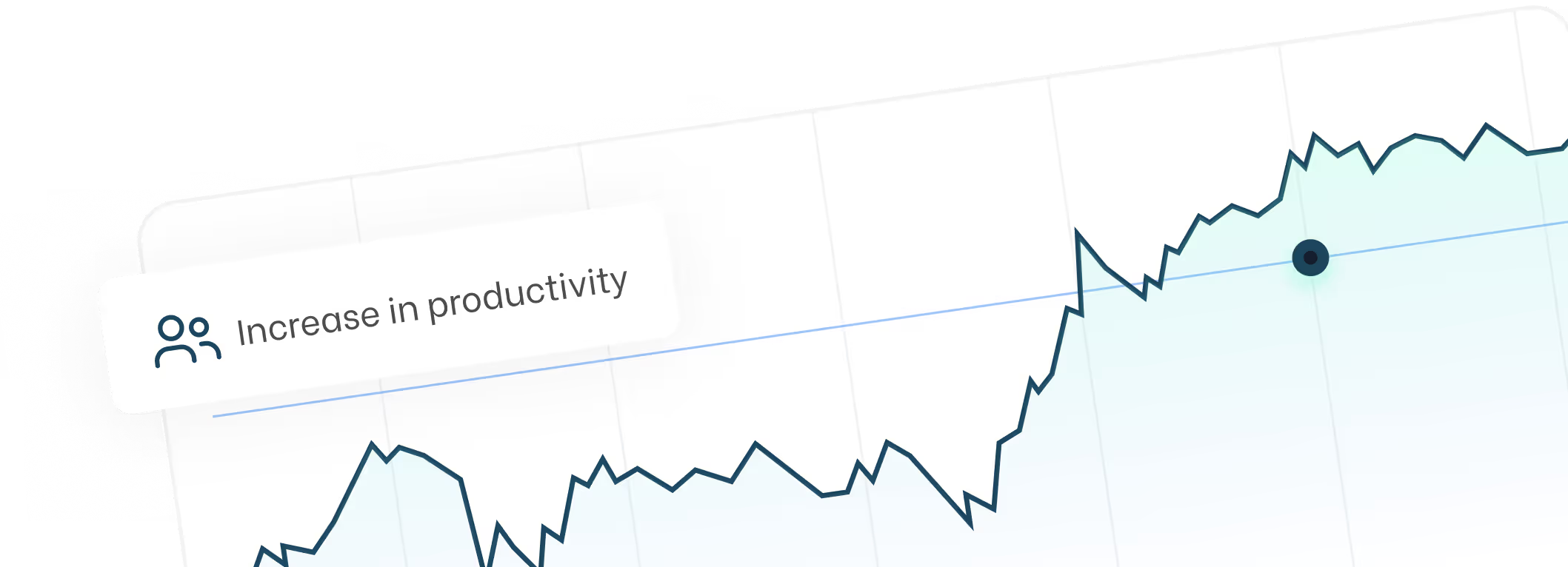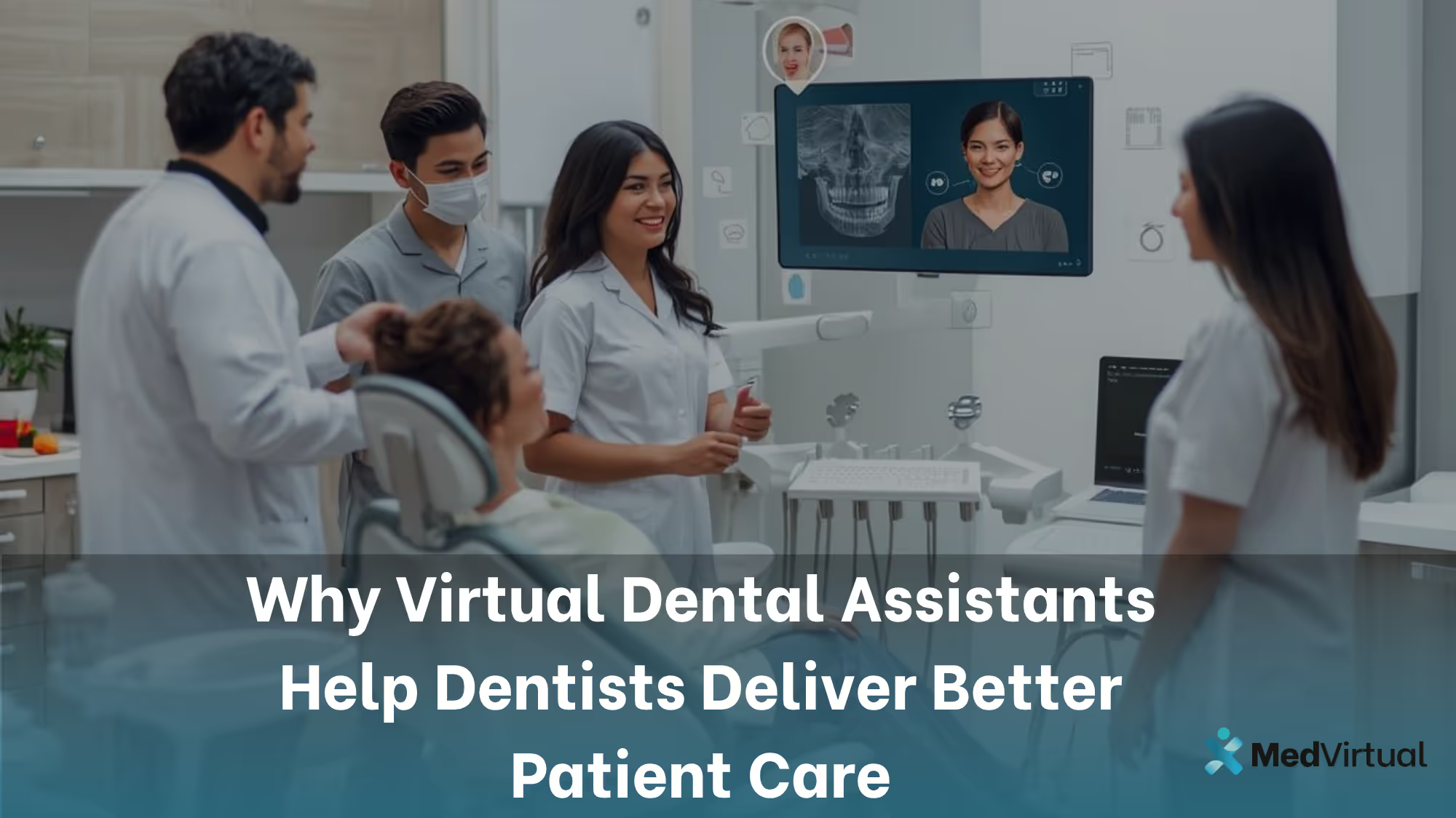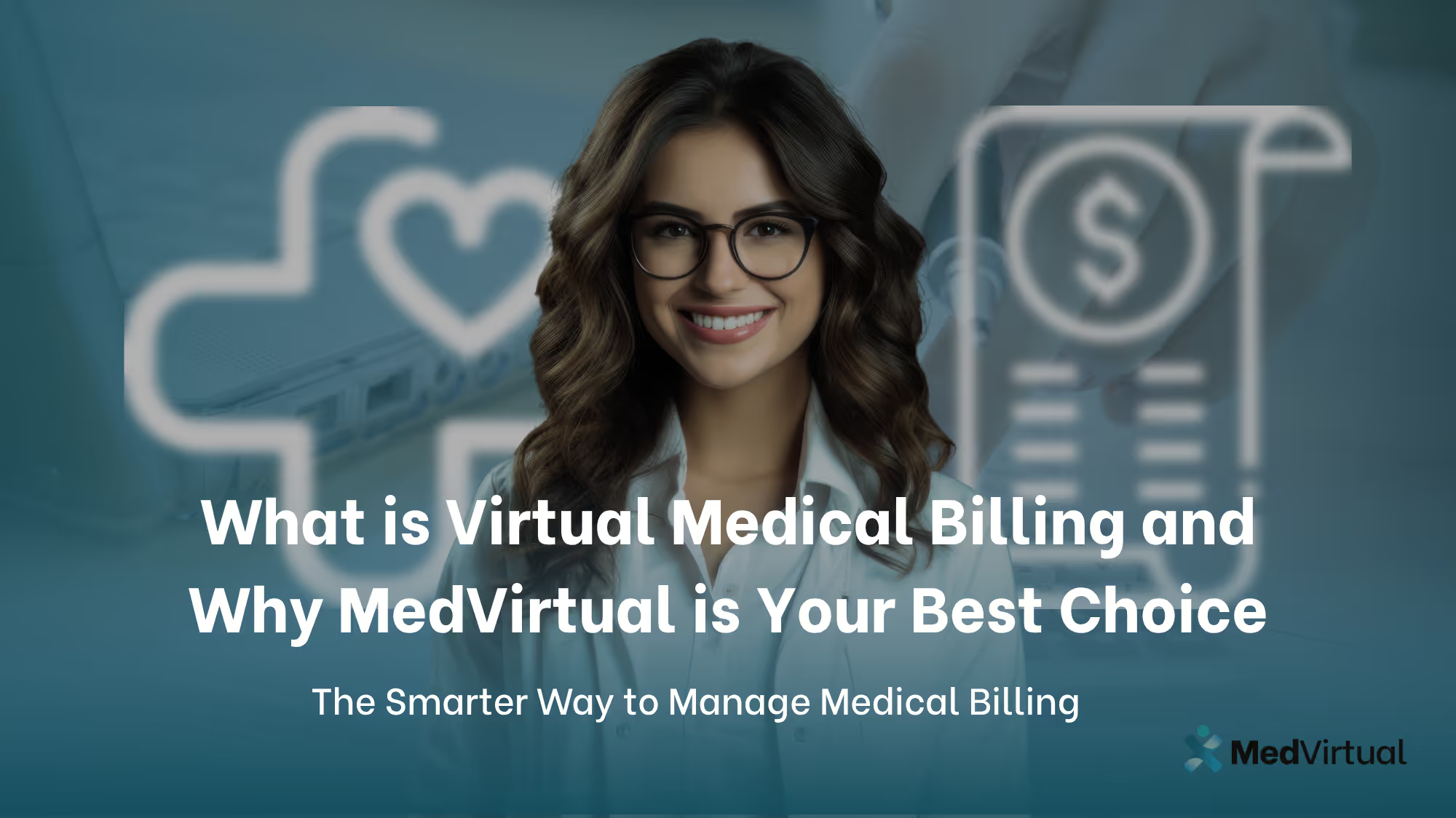Tebra Login: Access Kareo, PatientPop, and Mobile App Accounts
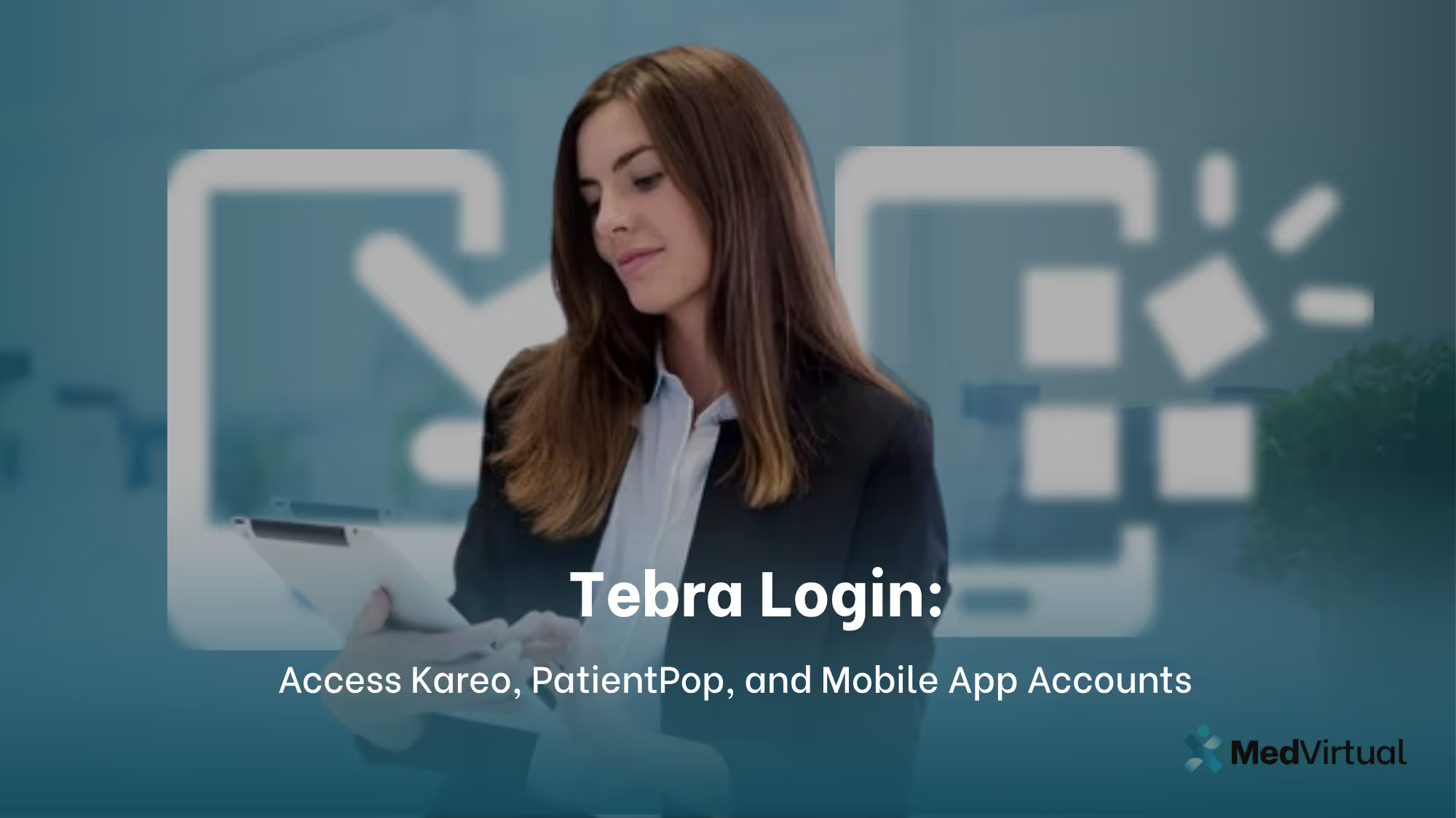
Struggling to access your healthcare information quickly and securely? With Tebra login, you can effortlessly connect to your medical practice’s systems anytime, anywhere, from any computer or mobile device, eliminating the frustration of complicated access.
Tebra login is an easy way to connect to your healthcare information. Whether you need to manage practice operations, engage with practice growth tools, or use the mobile app, this guide will walk you through the simple steps to get started.
To begin the login process, visit the official Tebra website and follow these detailed instructions on how to log in to various Tebra platforms, including Practice Operations (formerly Kareo), Practice Growth (formerly PatientPop), and the Tebra Mobile App:
How to Log In to Practice Operations (Formerly Kareo) via Tebra
- Open an internet browser, such as Google Chrome or Firefox.
- Type app.kareo.com in the top address bar and press Enter on your keyboard. The Tebra login page opens.
- Patient enters the email address associated with your username and your password to log in.
- Login to TebraDashboard opens. Users are logged out after 15 minutes of inactivity. Once logged in, users can navigate dashboard features to manage their practice operations.
- To reset your password, click Trouble signing in
- If Two-Factor Authentication is enabled for your account (this feature must be enabled in account settings for added security), review Two-Factor Authentication for Login
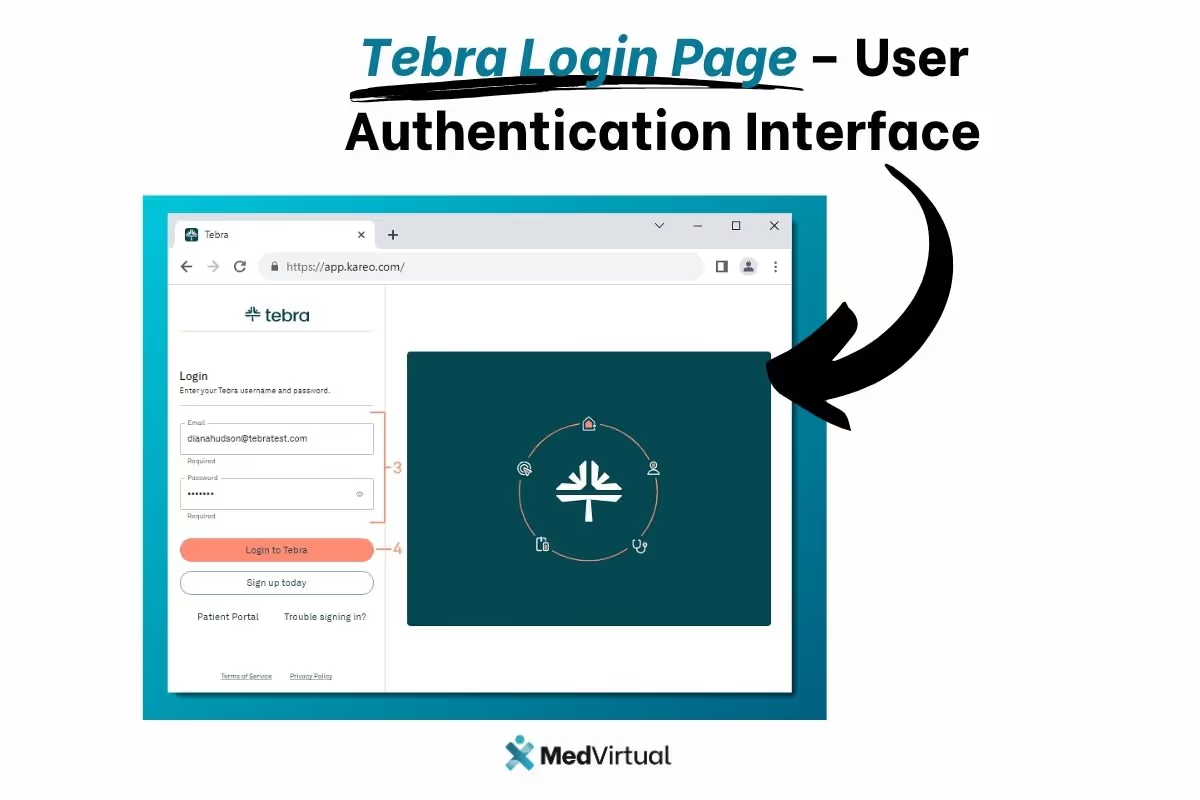
Accessing Practice Growth (Previously PatientPop): Your Guide to Tebra Login
- Open an internet browser, such as Google Chrome or Firefox.
- Type app.patientpop.com in the top address bar and press Enter on your keyboard. The Tebra login page opens.
- Enter the email address associated with your username and your password.
- Click Sign In. The Insights page opens.
- New users can create account by visiting the create account page and entering the required information, such as their date of birth, for verification during the account creation process.
- To reset your password, click the Forgot password? link and follow instructions on the Reset password page.
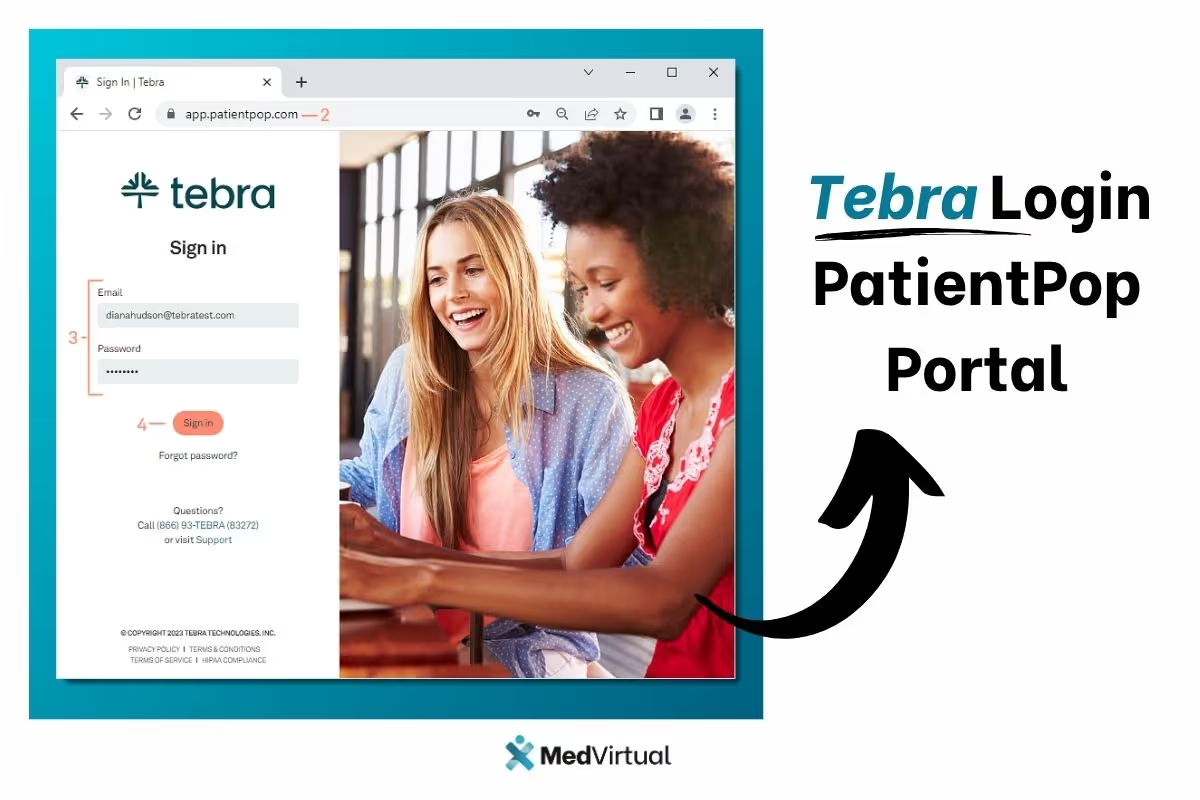
How to Log In and Navigate the Tebra Mobile App
Download the Tebra app from the App Store. Then, follow the steps to log into the Mobile App. Check the Mobile App Requirements for supported OS and devices.
- The patient opens the app and taps Login to Tebra. The Log In screen opens.
- Enter the email address associated with your Tebra username and your password, then tap Login. The Setup a Passcode screen opens.
- Enter a 4-digit passcode. Then, enter the 4-digit passcode again to confirm. Setting up a passcode helps save your login credentials securely for future access. The Agenda opens.
- If Two-Factor Authentication is enabled for your account, review Two-Factor Authentication for Login
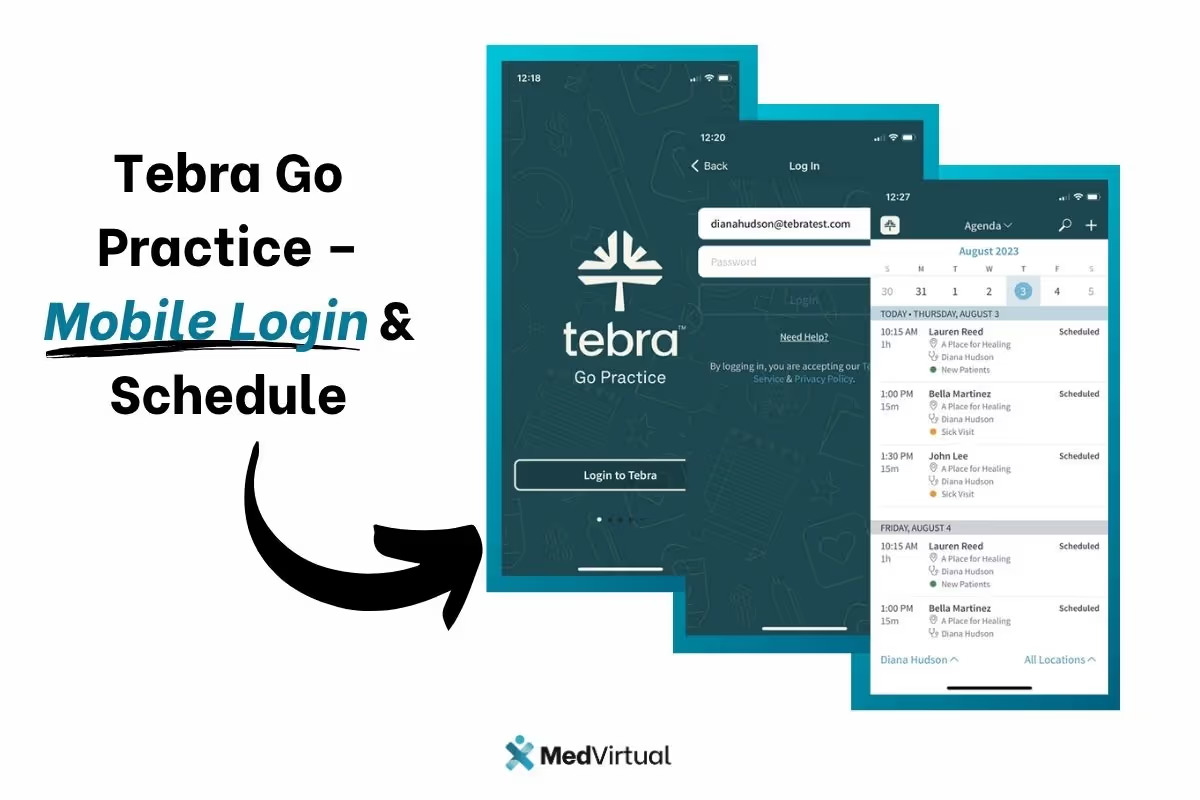
Take Control of Your Health with Tebra and Medvirtual
Experience the convenience and efficiency of managing your healthcare through Tebra’s patient portal. Patients can review health information, including patient details such as patient name and birth date, directly through the portal.
From accessing your health records and making online payments to securely communicating with your providers, Tebra puts your health information at your fingertips anytime, anywhere. Patients can also complete and submit electronic forms, such as treatment plans or health questionnaires, and both patients and providers can add notes to health records for better communication and documentation.
To further enhance your healthcare journey, Medvirtual offers expert support and seamless integration with Tebra, helping medical practices deliver exceptional patient care and streamlined operations.
Don’t wait, embrace the future of healthcare management today with Tebra and Medvirtual, and enjoy a smoother, more connected patient experience.

Frequently Asked Questions (FAQs)
How do I access the Tebra Patient Portal?
You can access the patient portal anytime by visiting the patient portal page provided by your medical practice. After a patient receives an email invitation, the patient creates their account to access the portal. Once your account is created, patients can view their appointments and visits through the portal.
What should I do if I forget my Tebra login password?
On the Tebra login page, click the “Trouble signing in” or “Forgot password?” link and follow the instructions to reset your password securely.
Can I view my health record online through Tebra?
Yes, once you log in to the patient portal, you can click view health records to review your health information, including elab results, medications, and patient education materials. Patients can also review itemized receipts, itemized receipt, and itemized charge receipt for their visits, and can download itemized receipts for billing transparency.
How do I make an online payment using Tebra?
After logging into the patient portal, navigate the dashboard to the payments section where you can view and pay your bill online, view previous portal payments, and make an online payment securely.
Is it possible to authorize access for a family member or guardian?
Yes, the patient portal allows you to authorize access for a guest to view your account, enabling family members or guardians to assist with your care.
Can I communicate with my healthcare provider through Tebra?
Absolutely. Patients can send a new message or view messages by clicking view messages in the portal. You can send and receive messages securely via the patient portal, improving patient communication and follow ups.
How do I sign treatment plans electronically?
When a treatment plan signature is requested, a notification displays in your patient portal. Patients should click view documents to review and sign treatment plans, and click download to save a copy of signed documents. You can review shared documents and patient education, then patient clicks sign to electronically sign the plan.
Can I access the patient portal on my mobile device?
Yes, the patient portal is accessible via mobile device, allowing you to manage your health records, payments, and communication on the go.
If you have other questions or need assistance, contact your medical practice for support.
Note: Patients should verify their practice address for accurate communication and access.