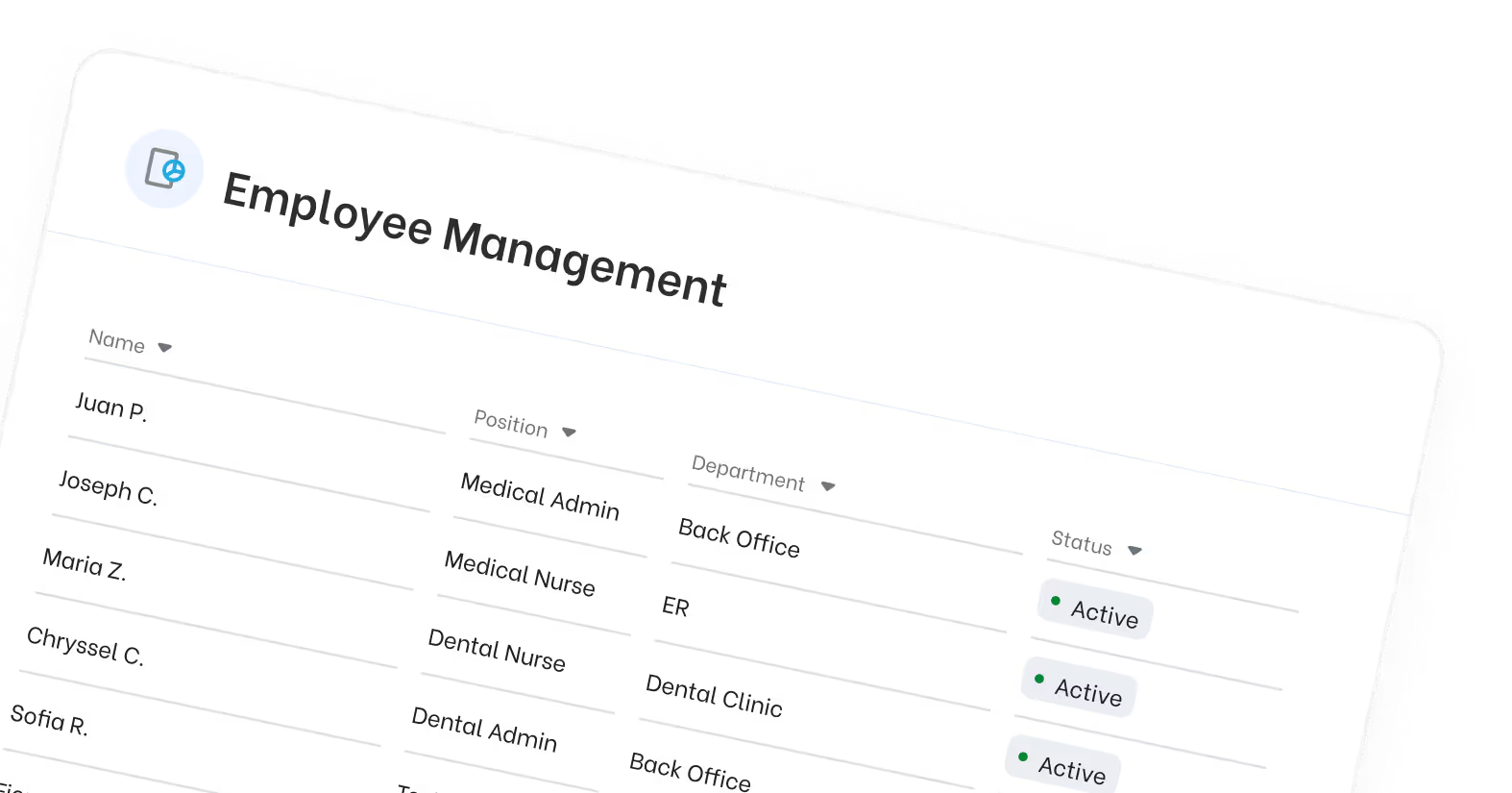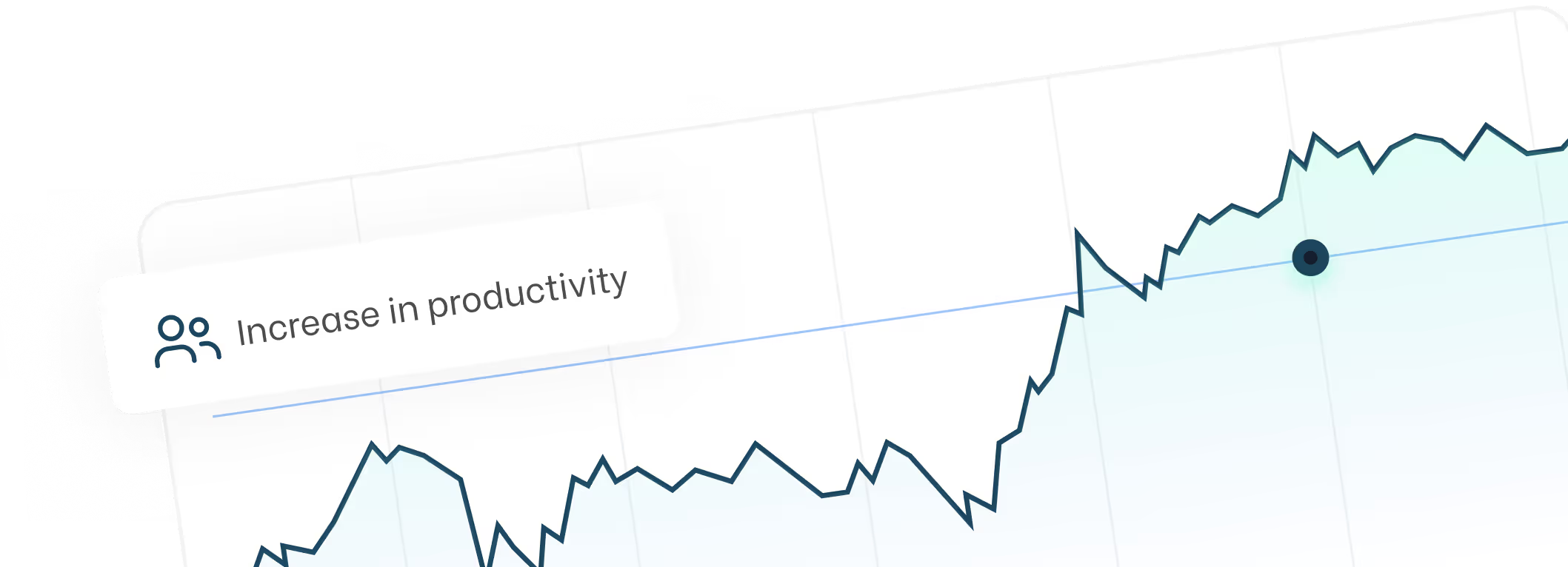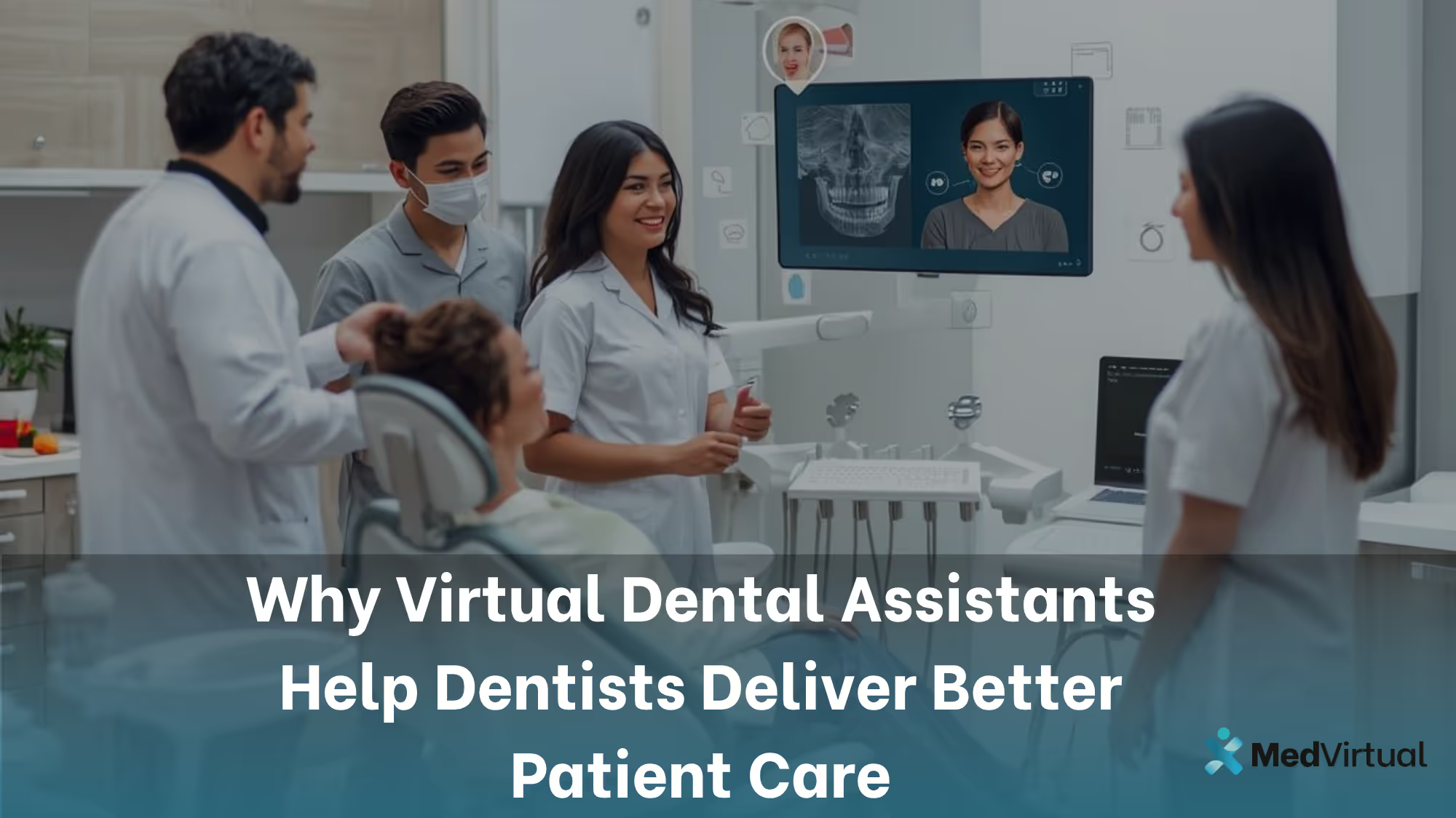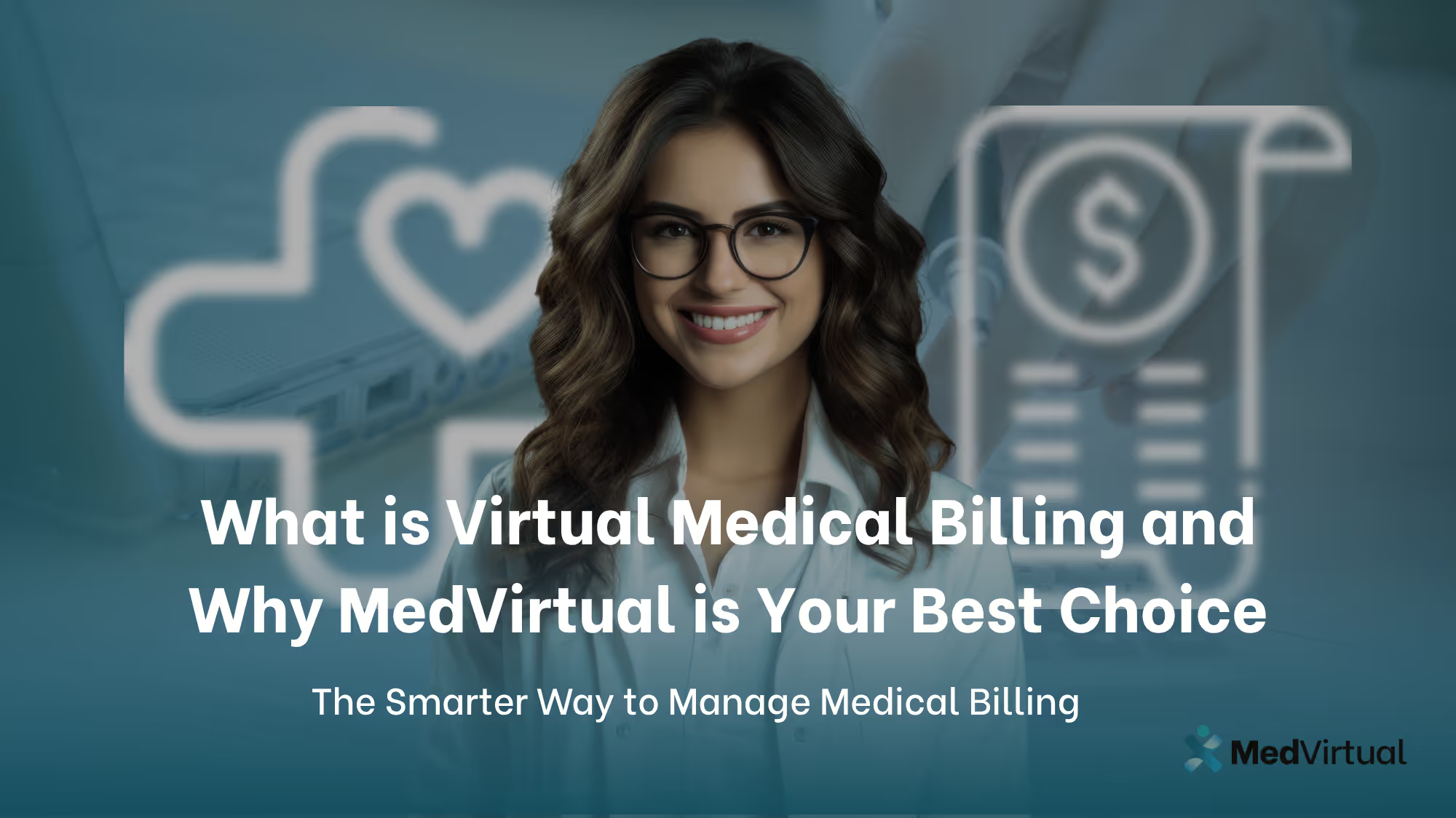Grow Therapy Login Help: Dashboard Access and Troubleshooting
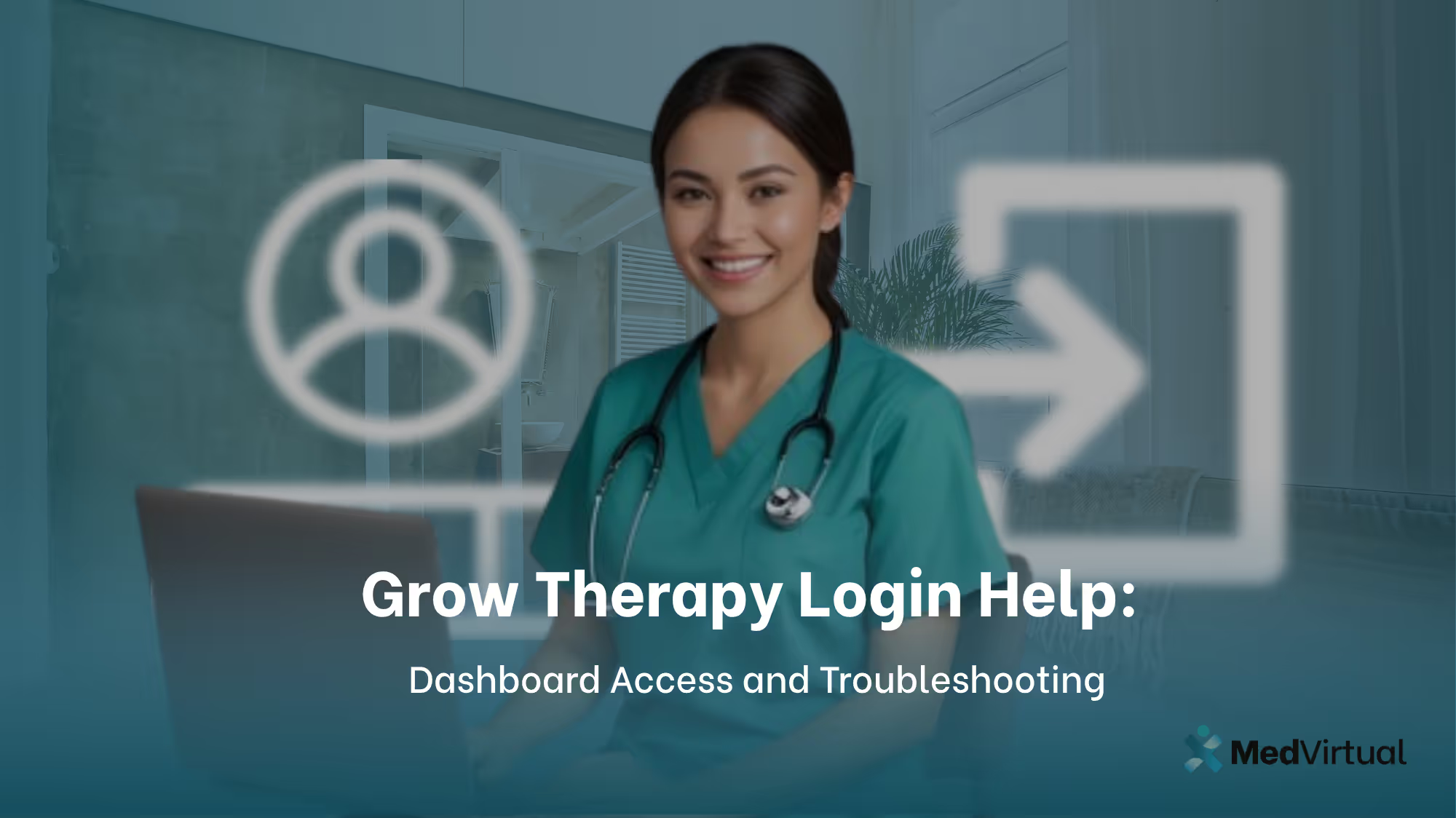
Navigating the Grow Therapy login process is the first step to accessing your personalized mental health services or professional tools as a provider. Whether you're a client preparing for your next therapy session or a licensed therapist managing appointments and records, a secure and reliable login experience is essential.
This guide provides a simple, step-by-step breakdown of how to complete your Grow Therapy login, from selecting the right portal to using your email, password, or Google account. Follow the instructions below to access the Client Portal or Provider Dashboard with ease and confidence.
Grow Therapy Login – Step-by-Step Instructions
Logging into your Grow Therapy account requires a few clear and simple steps. This guide outlines exactly how clients and providers can access their portals securely and efficiently.
How to Complete the Grow Therapy Login as a Client: Step-by-Step Instructions
Step 1:
Click Login in the upper right.
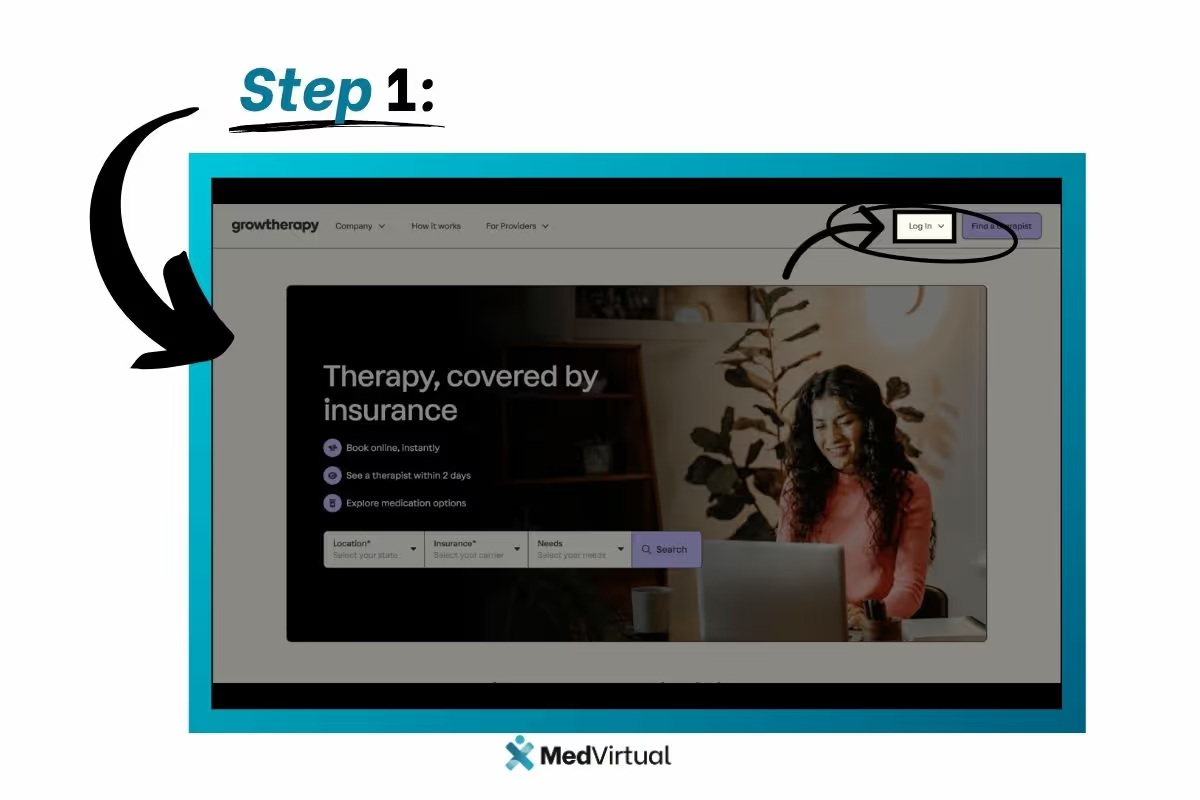
Step 2:
If you are logging in as a client, select Clients from the drop-down menu.
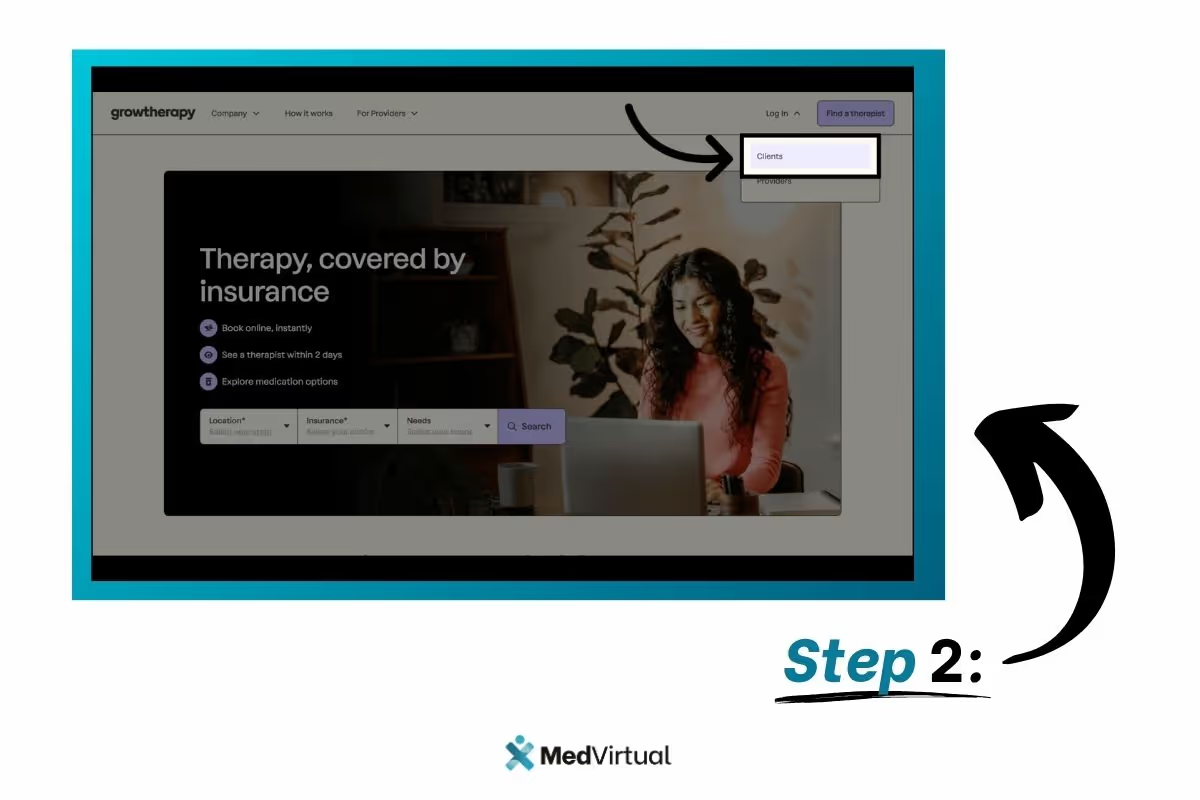
Step 3:
This will redirect you to the Client Portal login page, where you can log in with your username and password
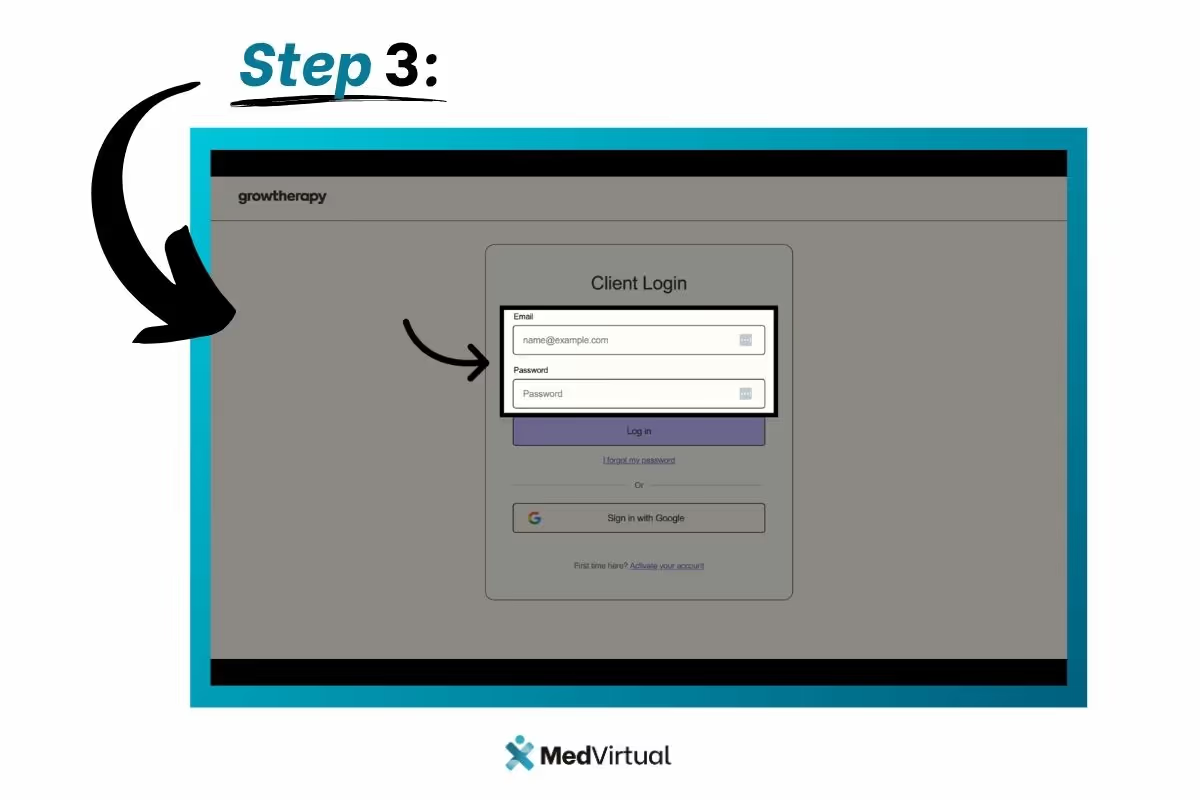
or using your Google account.
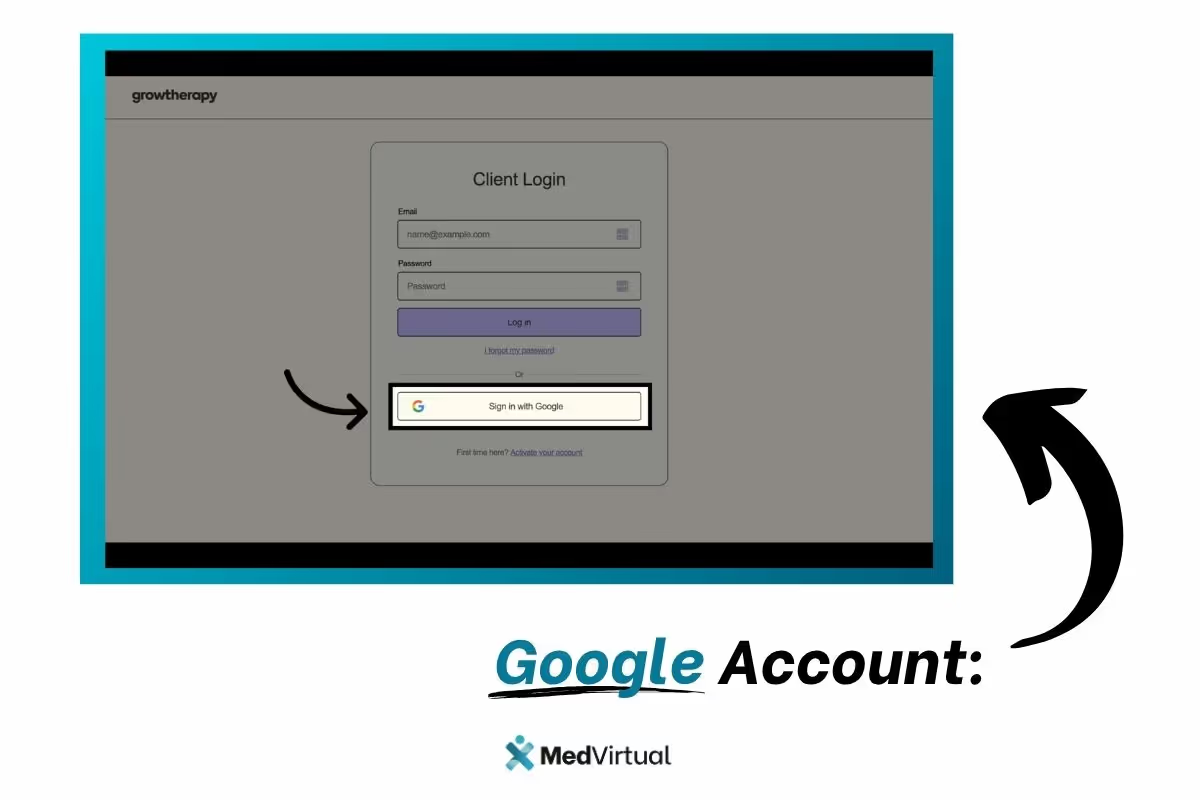
Step 4:
To sign in with your email address:
- Enter the email associated with your GrowTherapy account
- Enter the password you created during account activation
- Then, click Login
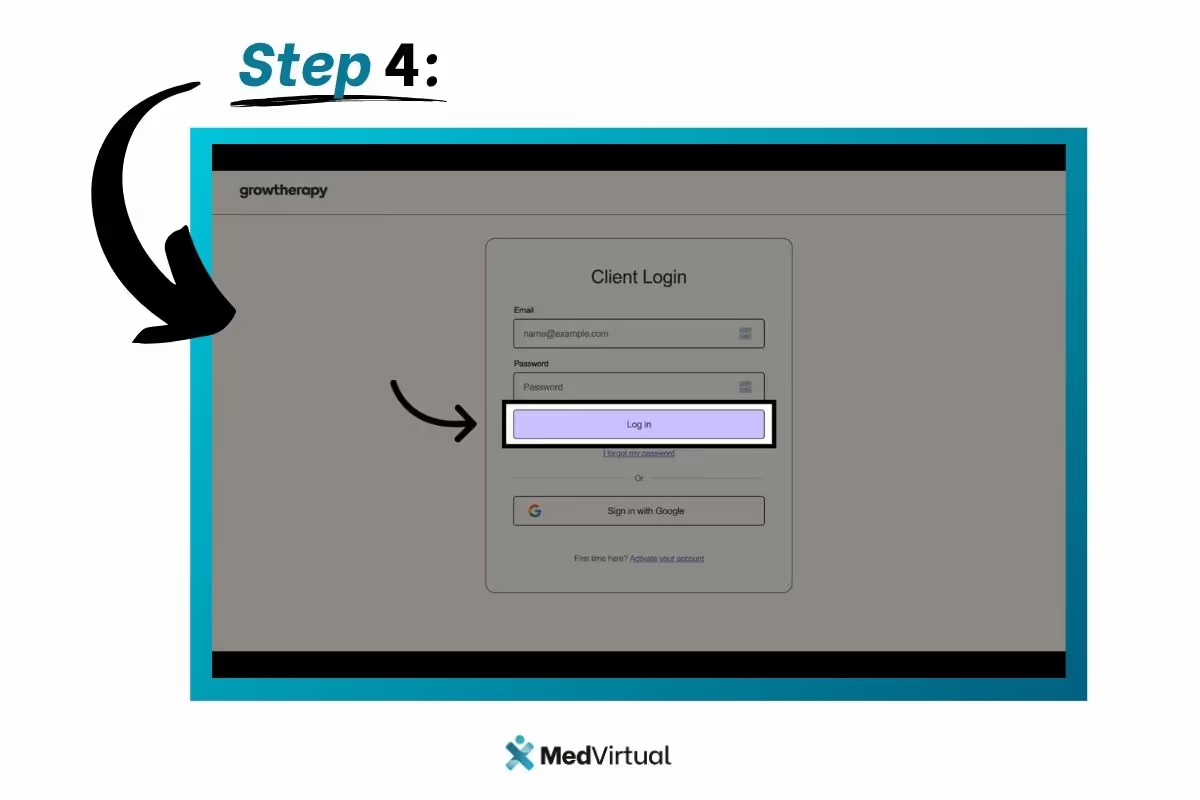
Step 5:
If you have forgotten your password or wish to reset it, select the I forgot my password link.
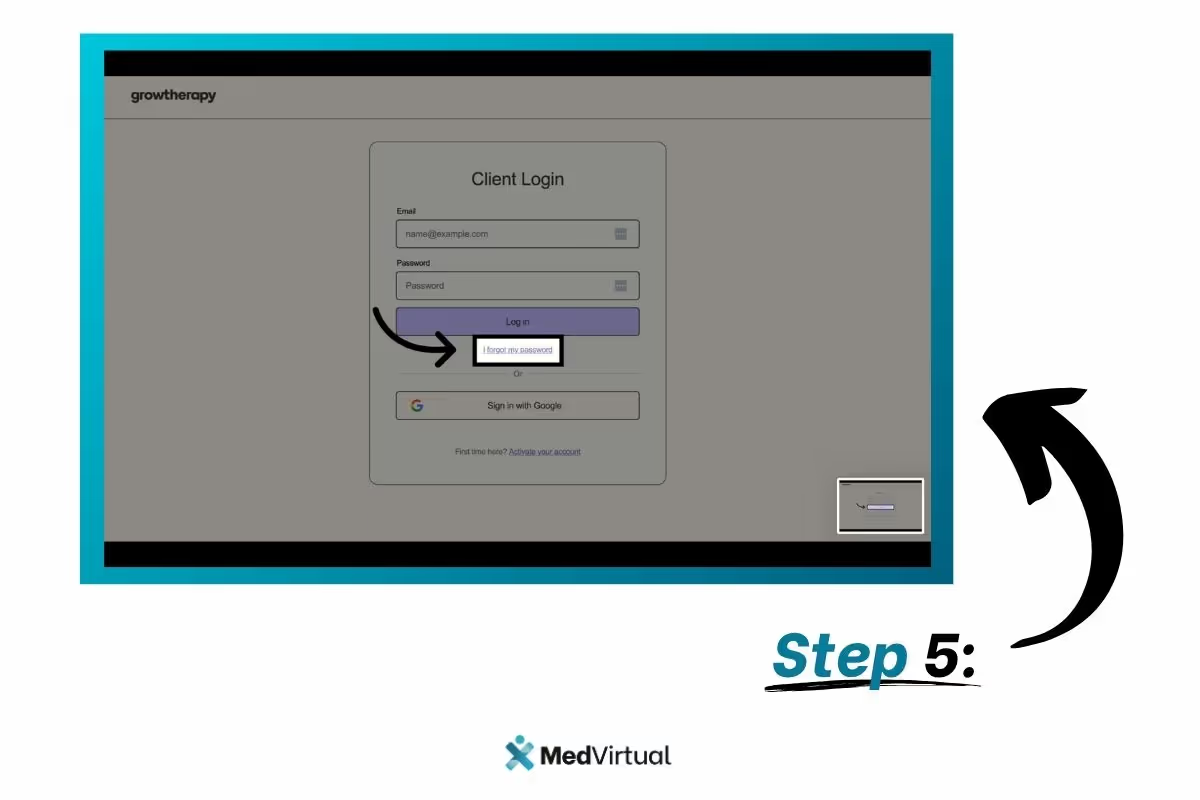
Step 6:
This will generate a new pop-up window where you will enter the email address associated with your GrowTherapy account.
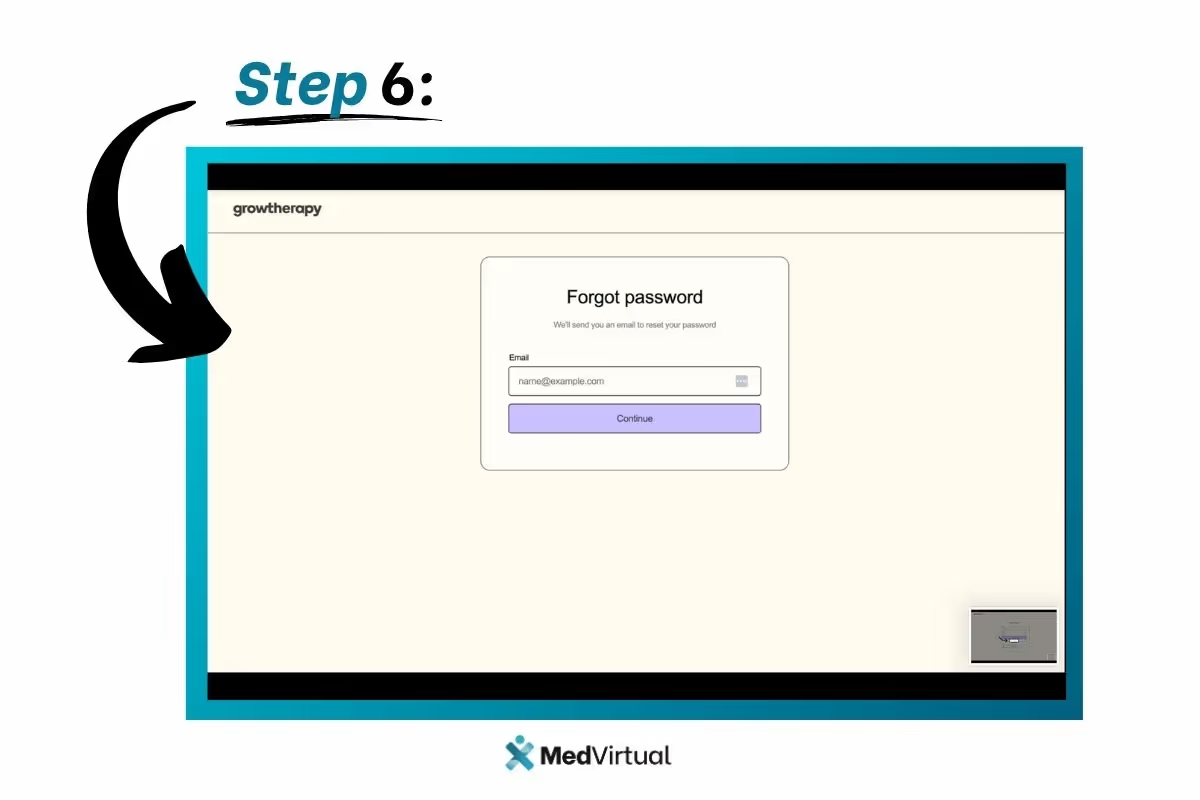
Step 7:
You should then receive an email with a link to reset your password.

Step 8:
If you prefer to sign in using your Google account, click Sign in with Google. This will open the Google sign-in page. If you have multiple Google accounts, select the one you used to activate your GrowTherapy account.
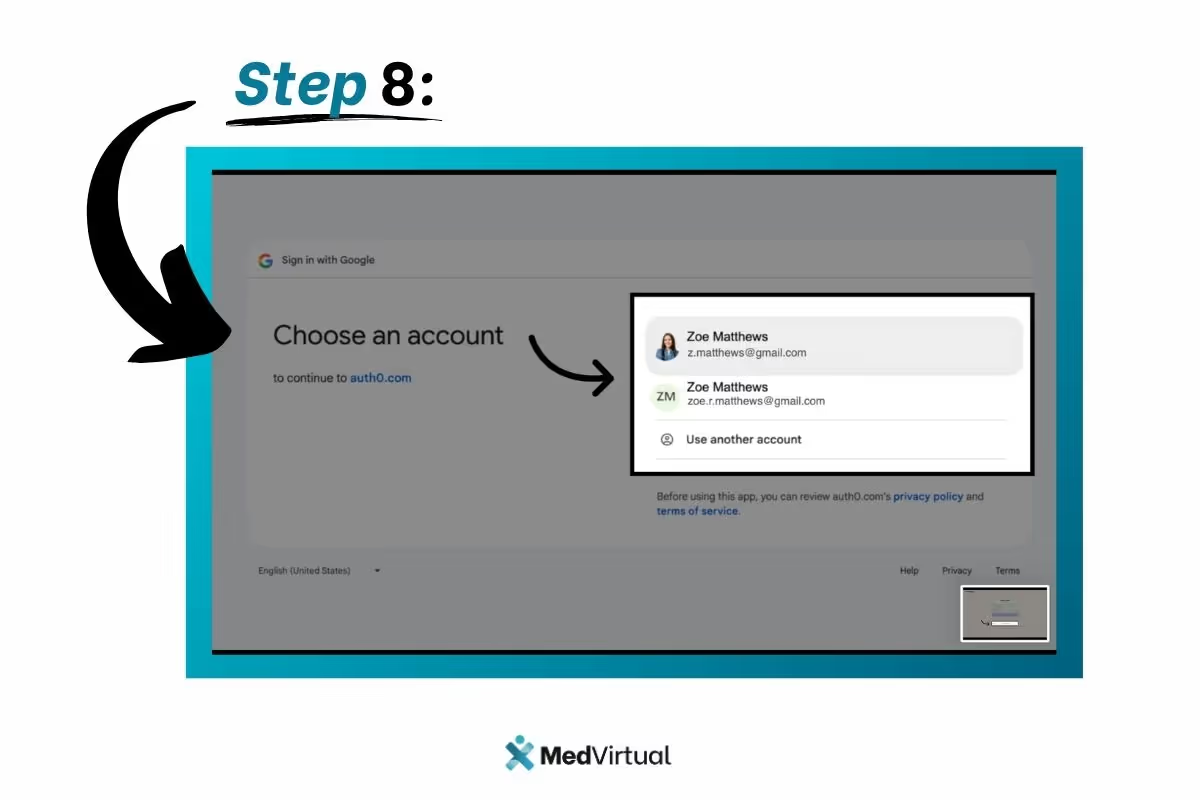
If you have previously enabled two-step verification for account security, you will be prompted to verify your identity using your preferred method. If you have not set up two-step verification, you will be taken directly to the Client Portal and will bypass this screen.
Step 9:
Once you've signed in, you'll be taken to your Client Portal dashboard where you can manage your account, schedule appointments, and more.
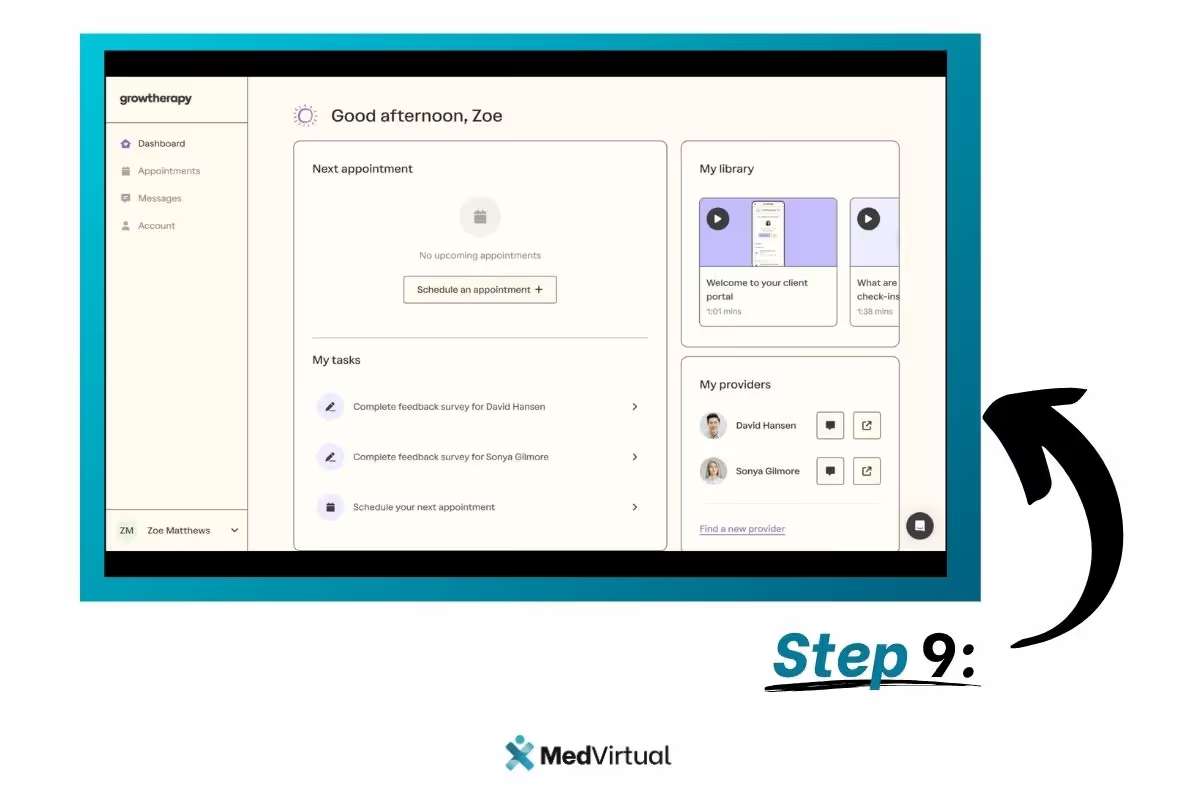
How to Complete the Grow Therapy Login as a Provider: Step-by-Step Instructions
Step 1:
To log in as a provider, click Providers from the drop-down menu on the home page.

Step 2:
Then, log in using your preferred method.

Step 3:
To log in with a username and password combination, enter your information in the provided fields and click Sign in.

Step 4:
If you need to reset your password, click Forgot Password to begin the process.
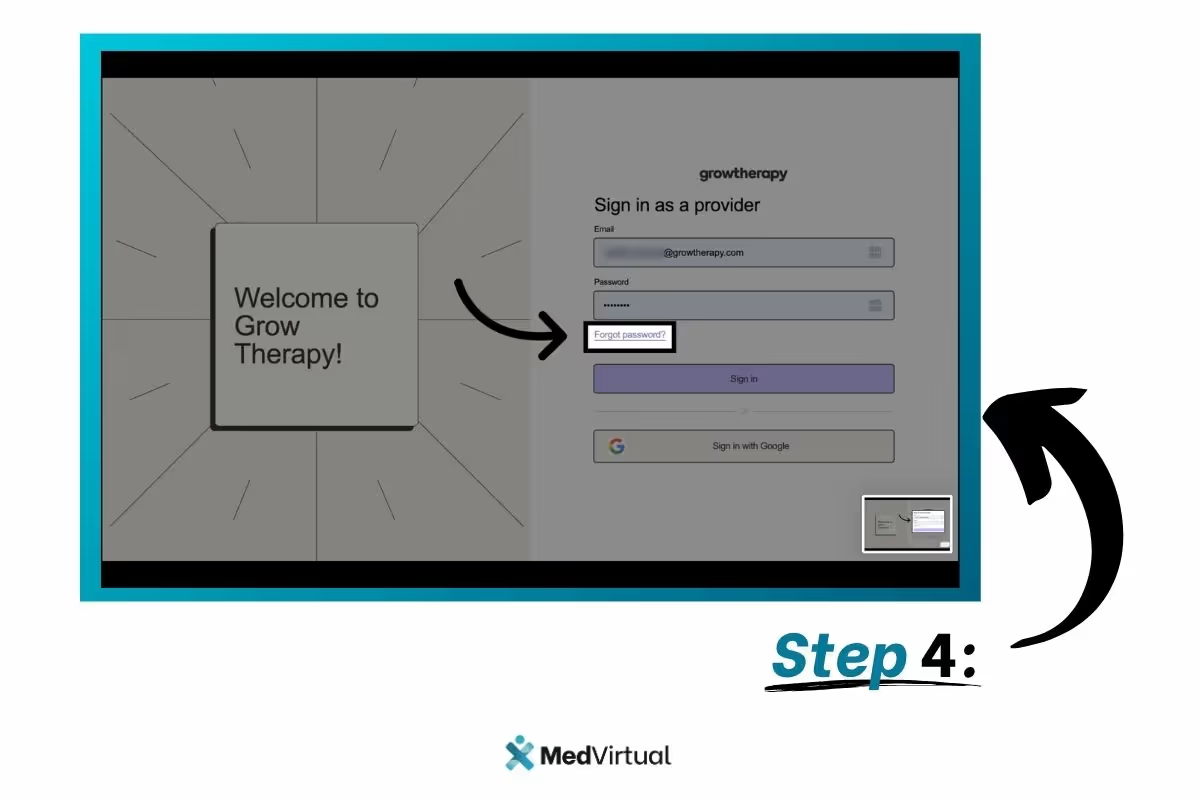
Step 5:
To log in with your Google account, click Sign in with Google and choose the account you'd like to use.

Step 6:
Next, you'll be prompted to verify your identity using your preferred method.

Step 7:
Once verified, you'll be taken to your provider dashboard.

Common Grow Therapy Login Issues and How to Solve Them
Even with a user-friendly interface, you may occasionally encounter challenges during the Grow Therapy login process. Whether you're a client or provider, understanding the most frequent login issues, and how to resolve them, can help you regain access quickly and minimize disruptions to your care or practice.
1. Incorrect Login Method
Issue:
Users who signed up using Google sign-in sometimes attempt to log in with an email and password combination, which will not work.
Solution:
Use the “Sign in with Google” button and select the same Google account you used during registration. If you're unsure which account you registered with, check your Grow Therapy welcome email or contact support.
2. Wrong Email Address
Issue:
Entering an unregistered or incorrect email address will result in login errors or failed password reset attempts.
Solution:
Double-check the spelling and format of your email. Make sure you're using the email address you originally used to sign up for Grow Therapy. If you’ve updated your email through support, use the new one provided in your verification email.
3. Forgotten Password or No Reset Email
Issue:
You clicked “I forgot my password” but never received the reset email.
Solution:
- Check your spam and promotions folders.
- Ensure you're entering the correct email address.
- Add growtherapy.com to your email allowlist or safe senders list.
- Try requesting the reset again after a few minutes.
4. Two-Step Verification Access Lost
Issue:
You’ve enabled two-step verification but no longer have access to your verification device.
Solution:
Visit the Contact Us page on the Grow Therapy website. The support team will guide you through identity verification and help reset or update your two-factor authentication settings.
5. Browser or Technical Issues
Issue:
The login page doesn’t load properly or you’re stuck in a loop.
Solution:
- Use a supported, updated browser: Google Chrome (recommended), Firefox, Safari, or Edge.
- Clear your browser’s cache and cookies to eliminate corrupted or outdated data.
- Disable browser extensions that might interfere with login scripts.
6. Network Connection Problems
Issue:
Login attempts fail or timeout due to connectivity issues.
Solution:
- Switch to another network (like a mobile hotspot) to check if the issue is local.
- If the login works on another network, contact your internet service provider or IT administrator to investigate firewall or DNS issues.
7. Platform-Wide Outage
Issue:
No login attempts are successful, or the site is inaccessible.
Solution:
Visit status.growtherapy.com to check for real-time platform updates or maintenance alerts. You can also subscribe to status updates via email for proactive monitoring.
By understanding and preparing for these common Grow Therapy login issues, you can resolve problems efficiently and maintain uninterrupted access to your therapy tools, sessions, and administrative dashboard. If none of the solutions above work, contact support@growtherapy.com for personalized assistance.
What is Grow Therapy?
Grow Therapy is a leader in mental health technology, focused on transforming the therapy experience for both providers and clients. With a mission to foster strong connections and deliver meaningful care, the platform provides:
- A secure, supportive environment for therapy
- AI-assisted tools that enhance, not replace, clinical expertise
- A provider network of over 17,000 licensed professionals
- Partnerships with major insurers like Humana, Aetna, and Cigna
Whether you're a client seeking care or a provider looking to grow your practice, Grow Therapy ensures your experience is empathetic, secure, and supported by innovation.
How MedVirtual Supports Your Practice Beyond the Grow Therapy Login
While the Grow Therapy login gives you access to client care tools, scheduling, and therapy documentation, many providers also need operational and administrative support to run their practices smoothly. That’s where MedVirtual comes in.
Streamlined Support for Therapists and Clinics
MedVirtual is a trusted virtual staffing solution designed specifically for healthcare providers. It empowers therapists, clinic owners, and private practices by offering skilled virtual assistants trained in:
- Medical billing and coding
- Appointment scheduling
- Insurance verification
- Patient communication and follow-ups
- Data entry and EMR management
By integrating MedVirtual’s remote team into your workflow, you can eliminate time-consuming administrative tasks and stay focused on what matters most—delivering high-quality care through platforms like Grow Therapy.
Enhancing the Provider Experience
For therapists using the Grow Therapy provider portal, MedVirtual can help:
- Reduce administrative load so you can spend more time with clients
- Ensure claims and billing are processed efficiently
- Handle high-volume scheduling and patient communication
- Assist with credentialing and documentation updates
- Improve client satisfaction through timely responses and organized care delivery
An Ideal Partnership for Scalable Growth
Whether you're logging in daily to the Grow Therapy dashboard to check appointments or reviewing session notes, MedVirtual ensures your backend runs just as efficiently as your front-end clinical experience. This powerful combination lets you grow your practice sustainably without burnout or delays.
Ready to offload the busywork?
If you’re a mental health provider using Grow Therapy, consider MedVirtual as your behind-the-scenes partner to streamline operations, save time, and improve your client experience.

Frequently Asked Questions (FAQ)
What is Grow Therapy?
A mental health technology company connecting clients with licensed therapists and equipping providers with advanced tools.
How do I log in to Grow Therapy?
Go to growtherapy.com, click Login, and select Client or Provider.
I forgot my password. What now?
Click I forgot my password, enter your email, and follow the reset instructions.
Can I log in with Google?
Yes, if you registered with Google, use the same Google account to log in.
What if I lose my two-factor device?
Use the Contact Us page for help. Support will verify your identity before restoring access.
Is Grow Therapy browser compatible?
Yes, it works on the latest versions of Chrome, Firefox, Safari, and Edge.
What if login doesn’t work?
Start by visiting status.growtherapy.com, then clear your browser cache or switch networks.
Does Grow Therapy accept insurance?
Yes, including Aetna, Humana, and Cigna.
Where do I get more support?
Via the Grow Therapy Community or the Contact Us page.